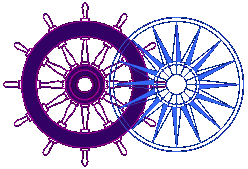|
In choosing styles for
navigational elements
|
The World Wide Web, by its very nature, encourages jumping from one site, from one page, from one thought, to another. It's all so easy! Reading a book is essentially a linear process. You start at the beginning and read to the end. Some books, and all newspapers and magazines are designed to be dipped into at will. You don't have to read the whole thing, but the bits that you do read, are read in a linear fashion. With the advent of interactive hypertext, you can be reading a line of text on one page, and with the click of a button, be transferred to a cross referenced line of text on a site on the other side of the world. Whilst this flexibility is admirable, it has the unfortunate side effect of breaking continuity of style and train of thought. At best it is distracting, at worst, it leaves the reader lost and confused. The web page designer has to consider not only what is ON his page but what is OFF it. If the reader jumps to a 'stronger' page that is more powerful in visual terms, in content or structure, he may never come back! Very few pieces of information can be presented in a totally random and haphazard style - they need some structure and prioritisation. I am a great believer in the 'outliner' to create multimedia or WWW content and to write copy for ads or manuals. It forces prioritisation of thought and creates a solid foundation that can be progressively elaborated upon without losing sight of the entirety. It also makes the transition from the written draft to the finished interactive CD-ROM or web page easier and more solid. Creating a distinctive visual style and applying it rigorously is the best way to hold a series of related, or disjointed, web pages together. Like any corporate image or magazine house style, it creates its own identity - and boundaries. In navigation terms, you know when your are within it and when you have left it. Furthermore, it communicates a qualitative statement about the company or individuals responsible for it. | |